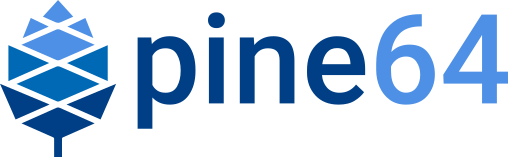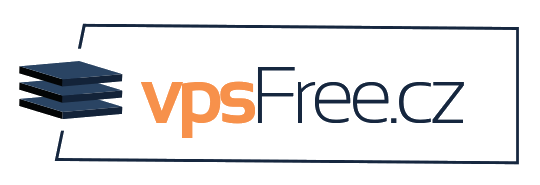Armbian LCD and Camera
Guide on how to get the camera and the LCD working on the SOPINE on Armbian.
LCD
DD the Armbian SOPINE image to the microSD Card and run on the board
Login through the terminal
vi /boot/armbianEnv.txt(Change off to on):pine64_lcd=onvi /etc/modules(Add following line):gt9xxf_tsreboot
Then the display will be on LCD and not HDMI
Camera
DD the Armbian SOPINE image to the microSD Card and run on the board
Login through the terminal
Install Ubuntu Xenial Mate with ayufan’s script
cd ~ wget https://github.com/longsleep/build-pine64-image/raw/master/simpleimage/platform-scripts/install_desktop.sh chmod +x install_desktop.sh ./install_desktop.sh mate
vi /boot/armbianEnv.txt(Set to "s5k4ec" or "ov5640" depending on your camera module)camera_type=s5k4ec
vi /etc/modules(Add the following depending on your camera_type "s5k4ec" or "ov5640" above. Note that "vfe_v4l2" has a small letter 'L'2 not 12)s5k4ec vfe_v4l2
reboot
Following https://github.com/avafinger/pine64_camera (Change "s5k4ec" to "ov5640" depending on your camera module)
apt-get update apt-get upgrade apt-get remove --purge guvcview apt-get remove --purge libguvcview-1.1-1 modprobe -r -f vfe_v4l2 modprobe -r -f s5k4ec modprobe s5k4ec modprobe vfe_v4l2 ls /dev/video0 dmesg | grep OK sudo apt-get install libmp3lame-dev libx264-dev libpulse-dev libv4l-dev libsdl1.2-dev libgtk-3-dev portaudio19-dev libpng12-dev libavcodec-dev libavutil-dev libudev-dev libusb-1.0-0-dev libpulse-dev libgsl0-dev libv4l-dev cd ~ wget https://raw.githubusercontent.com/avafinger/pine64_camera/master/libguvcview-1.2-1_2.0.3%2Bdebian-1_arm64.deb wget https://raw.githubusercontent.com/avafinger/pine64_camera/master/guvcview_2.0.3%2Bdebian-1_arm64.deb dpkg -i libguvcview-1.2-1_2.0.3+debian-1_arm64.deb dpkg -i guvcview_2.0.3+debian-1_arm64.deb
For testing, use Xenial Mate → Applications → Sound & Video → guvcview OR command line
guvcview -d /dev/video0 -x 640x480 -r sdl -f yu12 guvcview -d /dev/video0 -x 640x480 -r sdl -f nv12